Inon Cohen Raz
Wordpress || ppc || marketing
The Best Ways To Add Free SSL Certificate To WordPress Website – 2022

Do you run a WordPress site? If so, it’s essential to ensure that an SSL certificate protects your site. Because the most secure websites are those that don’t exist. An SSL certificate helps keep your site safe by encrypting information sent between your site and its visitors.
An SSL certificate is essential if you run a website that handles sensitive information, such as credit card numbers or personal information. Even if your website doesn’t take sensitive information, it’s still a good idea to have an SSL certificate because it can help data be safe and secure and can also help to increase your website’s search engine ranking. This blog post will discuss SSL certificates and why they are essential for WordPress sites. We will also provide instructions on how to add free SSL certificate to WordPress website.
Key Terms In Website Security
New hacks, data breaches, and malware attacks put users at risk daily. Security is essential because it can help to prevent malicious attackers from accessing sensitive information like credit card numbers, passwords, and personal information. Every website owner must take three primary measures to secure their WordPress websites and prevent heavy damages in case of potential breaches. These are:
Good Username & Password
Usernames and passwords help website security by providing an extra layer of protection for your account. The best way to create a good username and password is by using something that only you will know, such as your nickname and birth date or favorite pet’s name with numbers mixed in for security purposes.
Do not share your login credentials with anyone unless authorized, and don’t use the same username and password everywhere.
Keeping Everything Up To Date
Keeping WordPress files updated is necessary to ensure the website remains secure and up-to-date. Most WordPress hostings automatically update your WordPress version and install minor updates when they arrive. However, you need to keep your themes and plugins updated. Only use actively supported themes and plugins to avoid malware attacks.
Doing Regular Backups
Backups are a crucial part of WordPress website management. Without them, you could be risking data loss and have to start over from scratch if something goes wrong with your site. Automate regular backups using a well-reputed WordPress plugin to ensure quick data recovery in case of attacks.
Security For WordPress Website
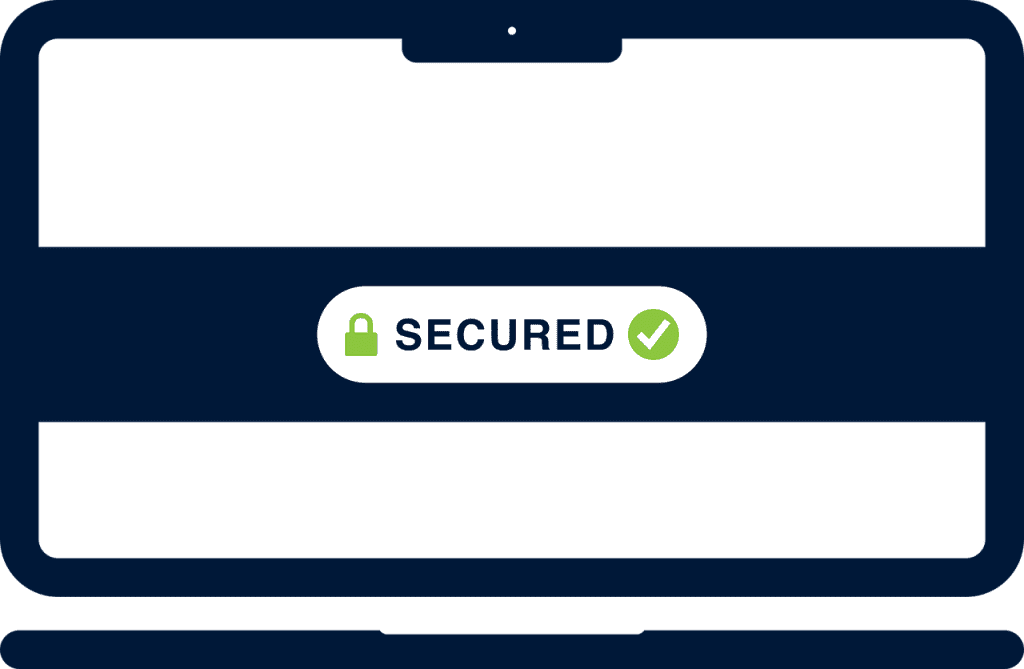
What new technology does is create new opportunities to do a job that customers want done.”
– Tim O’Reilly
The internet is evolving rapidly, and we still haven’t seen enough of it. With the advent of technology, hackers are developing new ways to break websites’ security walls every day. The measures mentioned above will protect your website in a few ways against some basic hack attempts, but you need something more accurate and efficient in the long run.
WordPress security is a more complicated puzzle than most users think. When a user enters your website, a connection is built between the server and browser to exchange necessary information. You want this information to be inaccessible to a third party and stay between the server and the browser. This is where SSL comes in; to ensure information encryption, you need to secure your website with an SSL Certificate. Read on to learn how to add free SSL certificate to WordPress website.
What Is SSL
You must have seen a “Not Secure” message on some websites; this message is one of the few indicators that the website does not have an SSL Certificate. SSL stands for Secure Socket Layer, and its purpose is to create an encrypted data transmission layer between the server and browser.
Whether server to server or server to browser communication, SSL provides secure transmission where the information stays private and is safe from any attack from hackers. To develop this security feature, you have to add free SSL certificate to WordPress website.
Without an SSL certificate, the data on your website, including credit card numbers, mail addresses, and login credentials, are at risk. All reputable businesses use an SSL certificate to protect their data and customers’ information.
There are multiple ways to fake an SSL certificate which can be easily detected when you enter a website. The ‘Website Might Not Be Safe To Visit’ message indicates no or fake SSL certificate. A lock icon and “Secure” message on the left side of the website’s address show that it is secured with SSL. Another indication of an SSL secure website is that it starts with HTTPS instead of HTTP. Moving further, we will discuss how you can add free SSL certificate to WordPress website.
TLS Is The New SSL
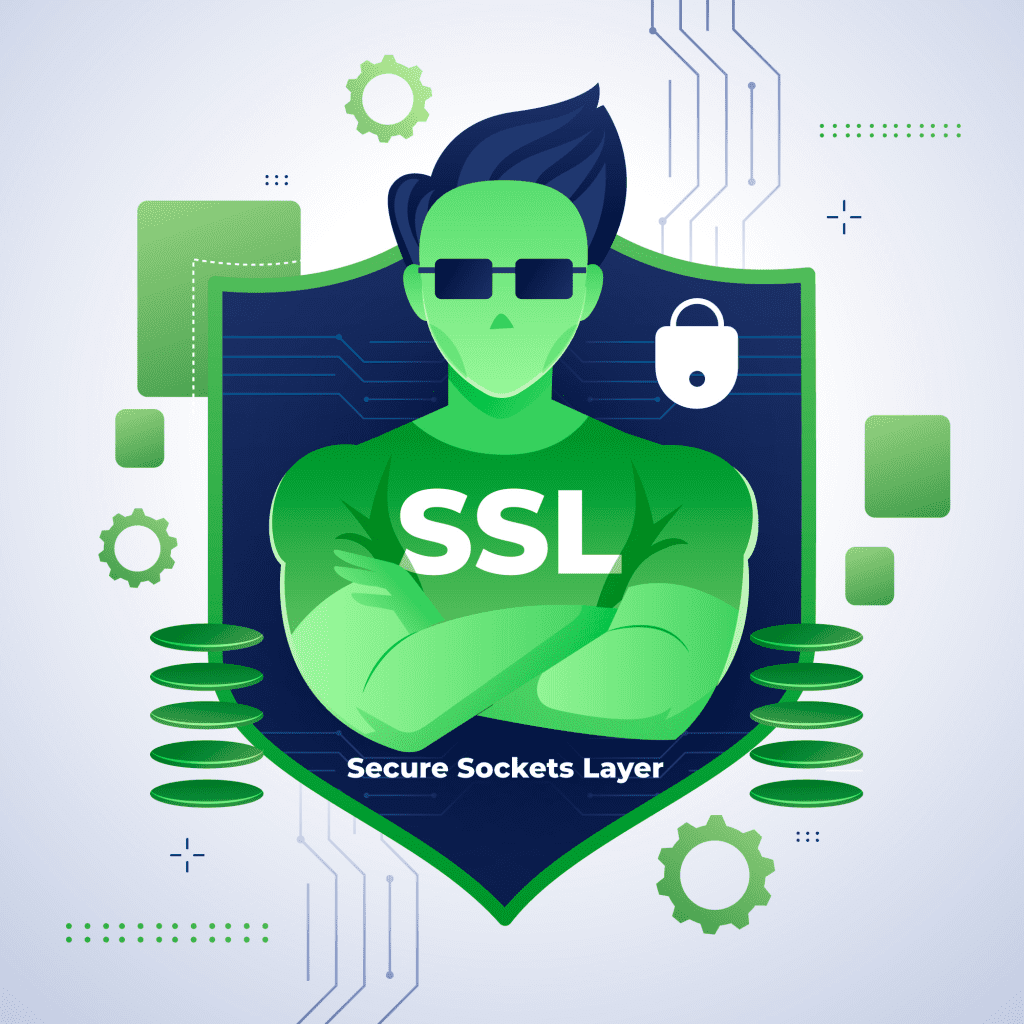
SSL was developed in 19090 by Netscape Communications Corporation and had multiple flaws. The most common flaw was the rejection of an SSL certificate when a browser tried to establish a connection. Although this happened occasionally, the user’s trust in a website decreased. To overcome this, an updated version of SSL, called TLS, was introduced. Although SSL is still a more popular and widely used name, you might be using TLS in the name of SSL.
TLS stands for Transport Layer Security and due to its evolution from SSL, it is backward compatible with SSL. Today, it is widely referred to as SSL/TLS protocol. It comprises the following two layers:
- TLS Record Protocol
- TLS Handshake Protocol.
How To Add Free SSL Certificate To WordPress Website
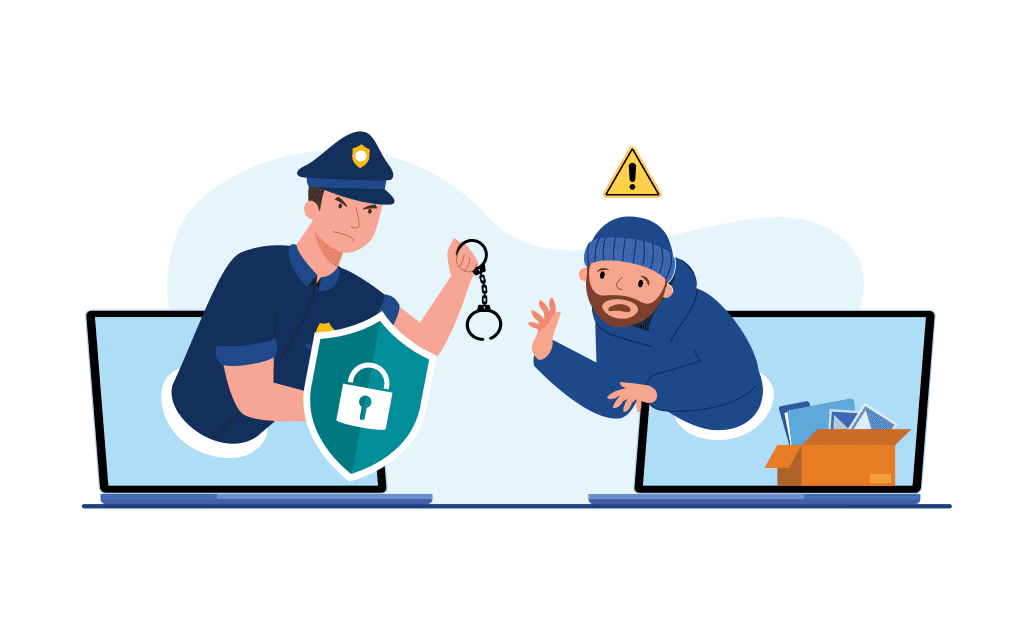
Free SSL certificates are a great way to increase the security of your website and protect your visitors. They are also a simple way to boost your SEO ranking. Here are two of the easiest and most secure ways to add free SSl certificate to WordPress website:
Cloudflare (5 Steps Guide)

Step#1:
- Go to Cloudflare.com and click on Signup
- Enter your valid email address and password
- Click on Create Account
Step#2:
- You’ll be asked to Add Your Website
- Enter your website’s address (Yoursite.com) and click on Add Site
- Then click Next
- Now, choose the Free plan and click Confirm Plan
- Next, click Continue and hold on to the new window.
Step#3:
- Login to your domain provider’s website. If you don’t remember your domain provider, click on “I need help changing my nameservers”. Your provider’s name will be shown.
- Once logged in to your domain provider’s website, go to Home > Products > Domains.
- Click on DNS
- From the new window, find Nameservers and click on Change.
- Choose Custom from the nameserver’s type.
- Copy the two nameservers from the Cloudflare website and paste them here.
- Click Save.
- Go back to Cloudflare and click on Continue.
- The nameservers are added successfully. You can check this by clicking on Recheck Now
Step#4:
- Go to your WordPress dashboard.
- Go to Plugins > Add New, and search for Flexible SSL.
- Install the plugin and Activate it once installed.
Step#5:
- Go back to Cloudflare and click the Lock Icon.
- Scroll down and turn on Always Use HTTPS.
- Now Refresh your website and you’ll see HTTPS instead of HTTP.
- Your website is now secured with SSL, Enjoy!
Let’s Encrypt (Easy Guide)
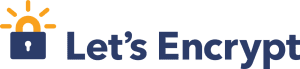
The methods for adding an SSL Certificate through Let’s Encrypt may differ in different hostings. Here is how you can add free SSL Certificate to WordPress website on SiteGround, one of the most trusted WordPress hosting providers.
- Login to your cPanel Dashboard.
- Go to Security and click on Let’s Encrypt
- Let’s Encrypt installs window will open. Fill in the required details, i.e your domain, and email address.
- Click on Install.
- A success message will appear.
Changing From HTTP To HTTPS
Your mission to add free SSL certificate to WordPress website was successful but is not ready to use. You need to configure your website and load the certificate to make it functional. If your website is new, you can simply go to your settings and change your WordPress Address and Site Address from HTTP to HTTPS and save changes. But if the website is old and you have multiple pages indexed with HTTP, changing the URL to HTTPS will affect the traffic directed towards your website. To avoid any problems, follow these steps:
- Go to Plugins > Add New, and search for Really Simple SSL
- Install the plugin and Activate it.
- The plugin will automatically detect your SSL certificate and configure your website to run over HTTPS. All the HTTP indexes are also converted to HTTPS.
Update Google Analytics Settings
- Login to your Google Analytics Dashboard.
- Go to Admin and click on Property Settings under your website’s name.
- Under the Default URL option, choose HTTPS
- Save Changes and that is it.
The Bottom Line
This article discussed the depths of website security and the importance of an SSL certificate. An SSL Certificate secures your website and protects it from hackers, who might try to steal sensitive data or inject malware. What else do you need when getting free security for your website? Following the methods discussed above, you can add free SSL certificate to WordPress website. Let’s Encrypt, and Cloudflare are great ways to get an SSL/TLS Certificate. Both provide efficient services and have well-reputed customer support.
Once you add free SSL certificate to WordPress website, it is no longer easy for hackers to get into your website and read sensitive data. You can find more information and guides about both from their respective websites or online forums. We hope you liked this article; also, check out The Best IDEs For WordPress.
